Peaks and Reference
Peak Picking
Select a single signal
To select a single signal, click the Peaks Picking button on the left of the workspace. Move the mouse over the signal you want to specify whilst holding down the left mouse button and pressing the shift key. The peak shift appears over the signal. After releasing both keys, the shift of the signal appears. On the right side of the screen under the panel peaks, a list of all selected signals is shown. If you move the mouse over the shift of the signal in the spectrum, the corresponding entry is displayed in the list. If you move the mouse over a certain line in the list, the corresponding shift in the spectrum is highlighted.
The chemical shift is shown in the workspace at the corresponding signal in ppm to one decimal place. If you would like to have more decimal place, click on the ppm value on the workspace. The chemical shift is shown to 12 decimal places.
Automatic peaks picking
You can automatically detect all peaks. To use this, click the Peaks Picking button on the left side of the workspace. Above the workspace you can set the maximal number of peaks, the noise factor and the min max ration. Also, tick the box if you want to detect negative signal. Then click the button Apply above the workspace. All detected peaks are listed in the Peaks panel.
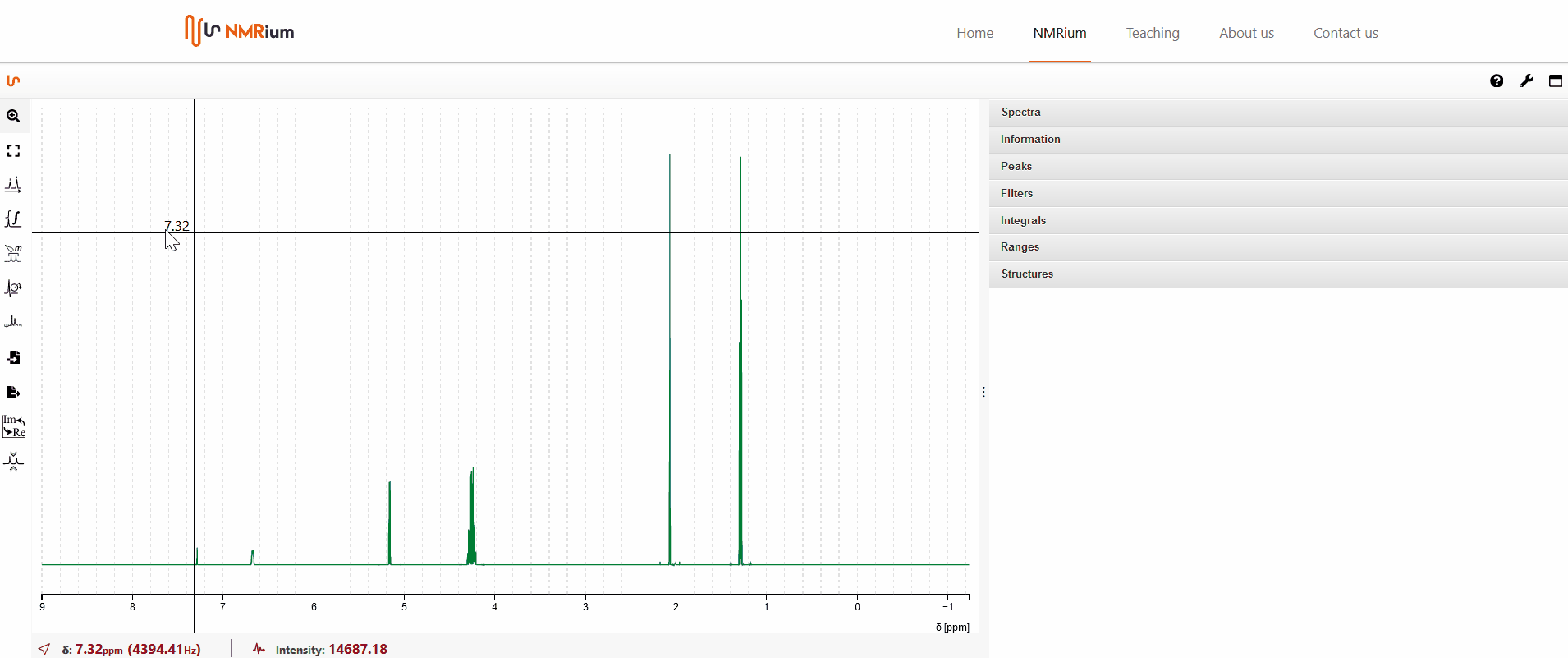
Panel "Peaks"
All signals are shown in the Peaks panel. The signals highlighted in yellow can be observed in the section of the spectrum shown. The signals highlighted in white are not visible in the screen section. If you switch off zoom by double-clicking, the signals of the whole shown spectrum are highlighted in yellow.
If you click on the funnel button, only the signals shown on screen are listed. To see all signals in the list again, press the funnel button a second time.
On the right side of the panel, the total number of listed signals is shown in a square bracket.
You can display various information in the peaks panel. Click on the gear wheel at the top right.
All measured nuclei will be displayed. You can choose to display the following values for each nucleus:
- Peak Number
- Peak Index
- Chemical shift (ppm)
- Chemical shift (Hz)
- Width
- Intensity
Place a check mark next to the values that you want to have displayed for the respective nucleus. Then click on the green check mark at the top right.
Set a Reference
Click the Peaks Picking button to the left of the spectrum. Find your solvent signal (or the reference signal). When you have captured it with the crosshairs, press the shift key and the left mouse button at the same time. The value of the signal will be shown both in the spectrum and in a list on the right side of the spectrum in the field Peaks. Select one of the two displayed values (in the spectrum single click with the left mouse button, in the list double click with the left mouse button) and enter the correct reference value.
Remove Peaks
Delete all peaks
To delete all signals move the mouse to the Peaks panel and the recycle bin icon on the left side above the list. A red box apears. Click yes. All signals are deleted.
Delete the chemical shift of a single peak
To delete the chemical shift of one signal, move the mouse to the list and select a signal. Press the recycle bin icon on the right side of the line of the signal. The chemical shift of this peak is deleted.





